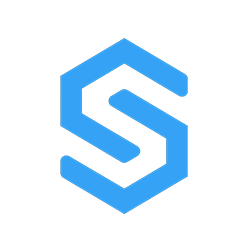教程
新建组件
- 在components文件夹新建文件夹 mycpt
- 在mycpt文件夹新建cpt-test-text.vue,内容如下:
<template>
<div style="color: #fff">
当前组件宽度:{{width}}<br>
当前组件高度:{{height}}<br>
自定义属性color:{{option.attribute.color}}<br>
自定义属性fontsize:{{option.attribute.fontSize}}
</div>
</template>
<script setup>
const props = defineProps({
width:Number,
height:Number,
option:Object,
show:Boolean
})
</script>
- 在/components/registerCpt.js中的export这个组件。
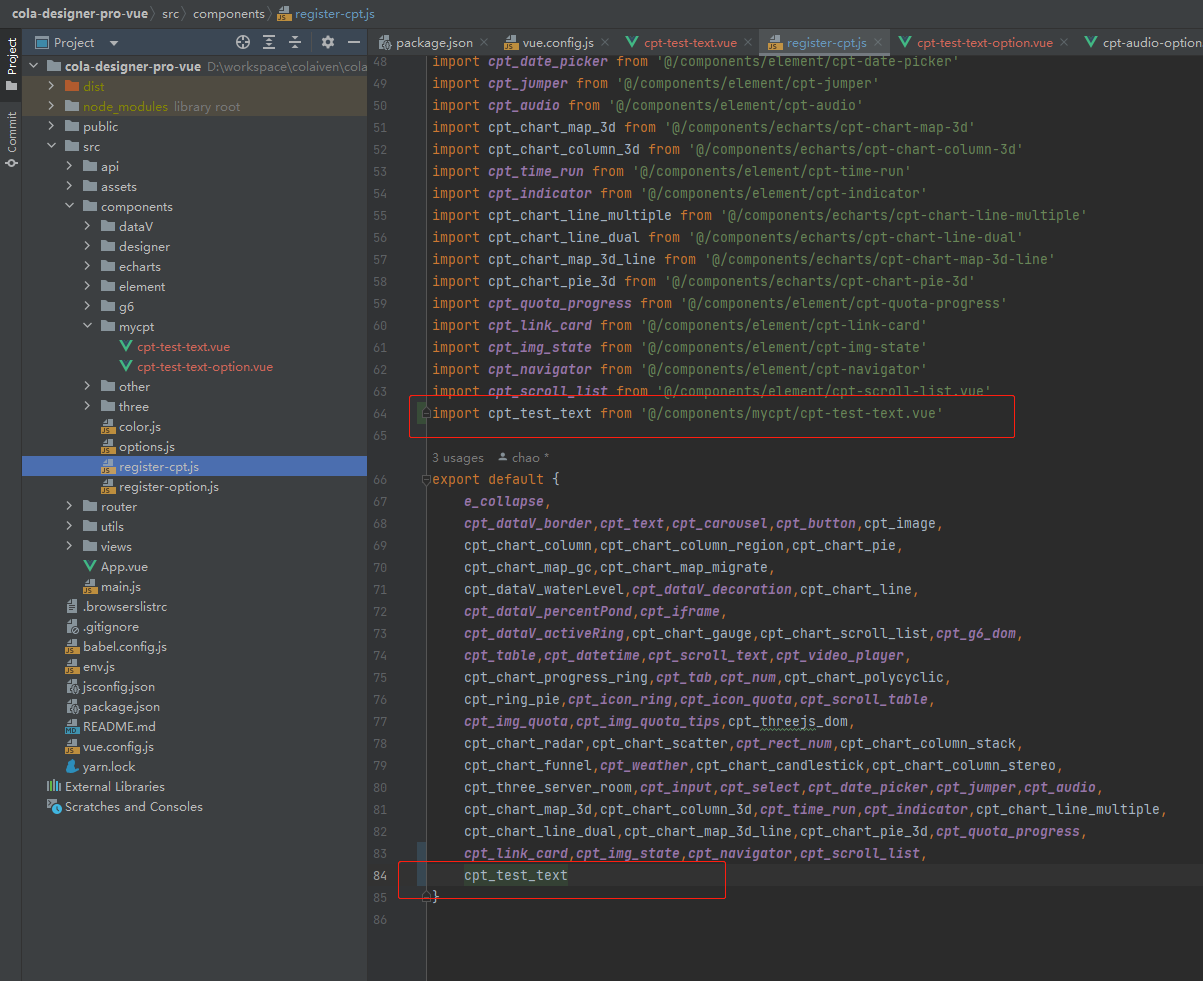
- 在mycpt文件夹新建cpt-test-text-option.vue,内容如下:
<template>
<t-form label-width="100px">
<t-form-item label="文字大小">
<t-input-number v-model="attribute.fontSize"/>
</t-form-item>
<t-form-item label="color属性">
<t-color-picker v-model="attribute.color"/>
</t-form-item>
</t-form>
</template>
<script setup>
const props = defineProps({
attribute:Object
})
</script>
- 在/components/registerOption.js中export这个组件。
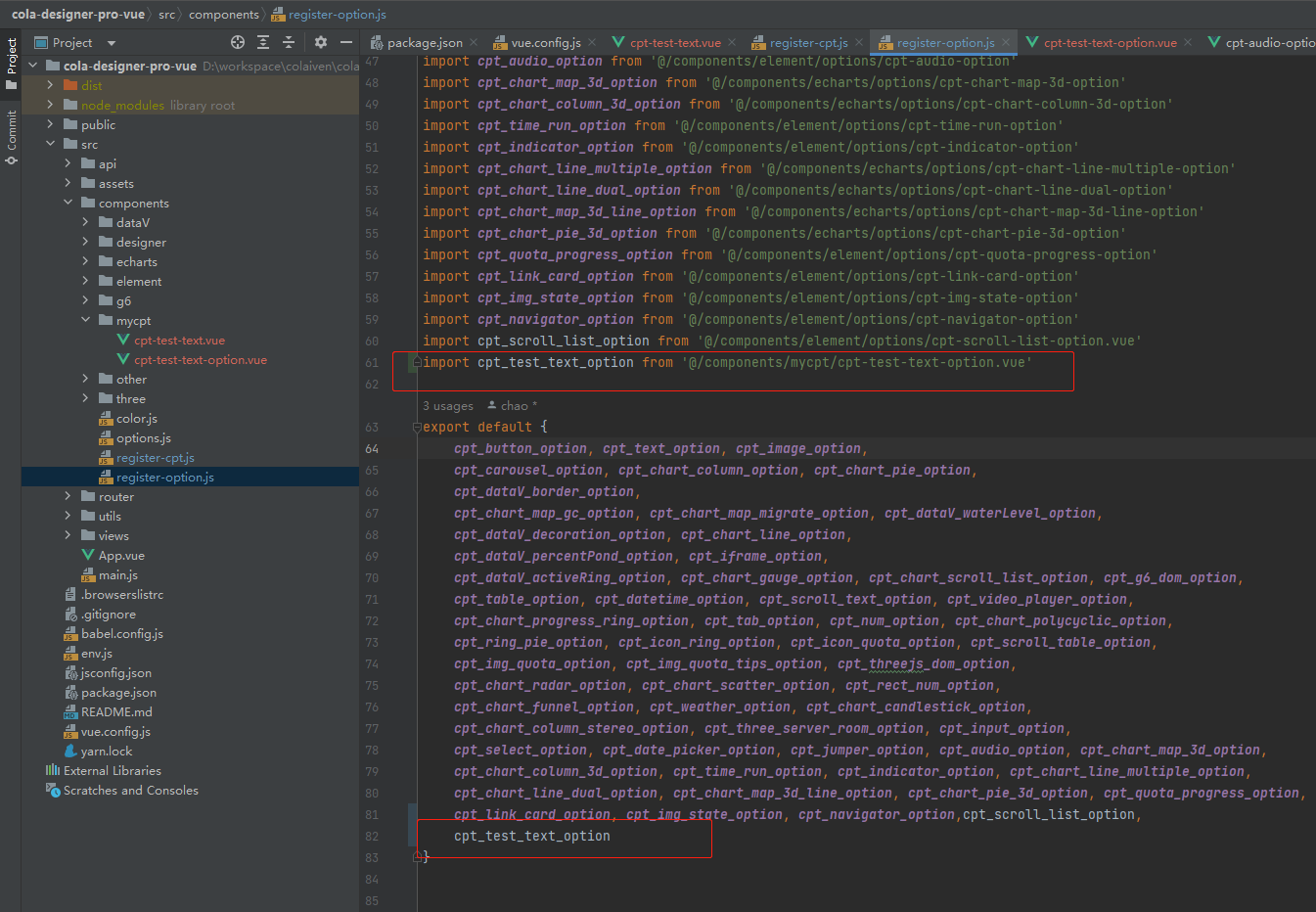
- 打开options.js,在export default中新增输出组件的配置项:
export default [
...
{
name: '自定义测试',//分组名称
icon: 'basic',//分组图标,对应/src/assets/icon/文件夹下的图片名
opened: true,//默认展开
children:[
{
name: '我的组件', //组件名称
icon: 'default', //分组图标,对应/src/assets/icon/components/文件夹下的svg图片名
cptKey: 'cpt-test-text',//组件名\组件唯一标识
cptOptionKey:'cpt-test-text-option',//组件配置表单名,不写默认为:组件名-option
option: {
attribute:{//配置项
fontSize: 20,
color: '#fff',
}
}
}
]
}
]
完成上述步骤算是基本创建组件了,可以在设计界面看一下效果:
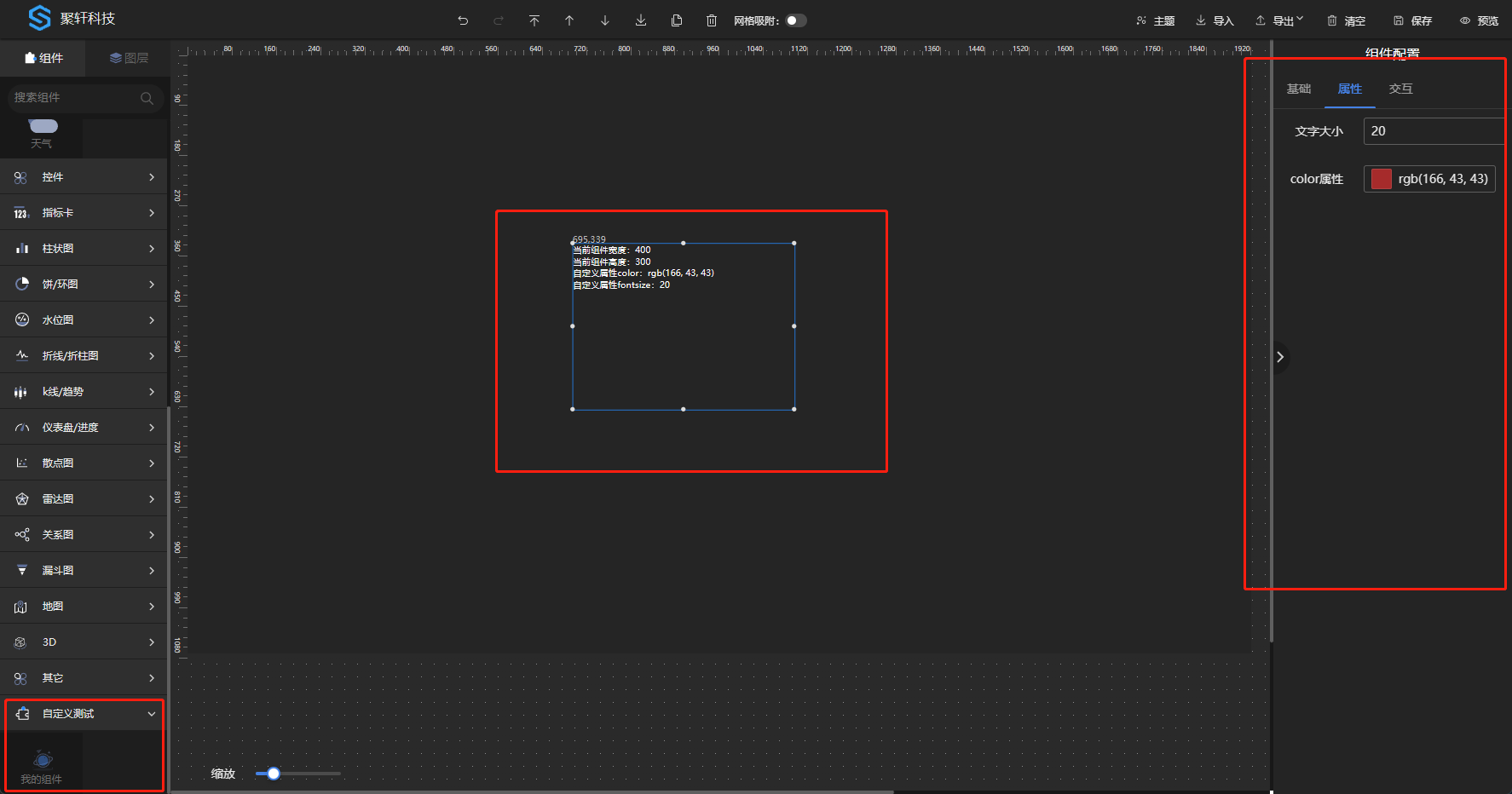
可见拉伸组件或修改属性组件内容会跟随改变。此时便可以在组件内对这些可变参数进行操作, 可将cpt-test-text.vue修改成如下内容:
<template>
<div :style="{width: width+'px', height: height+'px', color: option.attribute.color, fontSize:option.attribute.fontSize+'px'}">
我是组件的自定义内容
</div>
</template>
<script setup>
const props = defineProps({
width:Number,
height:Number,
option:Object,
show:Boolean
})
</script>
效果如下:
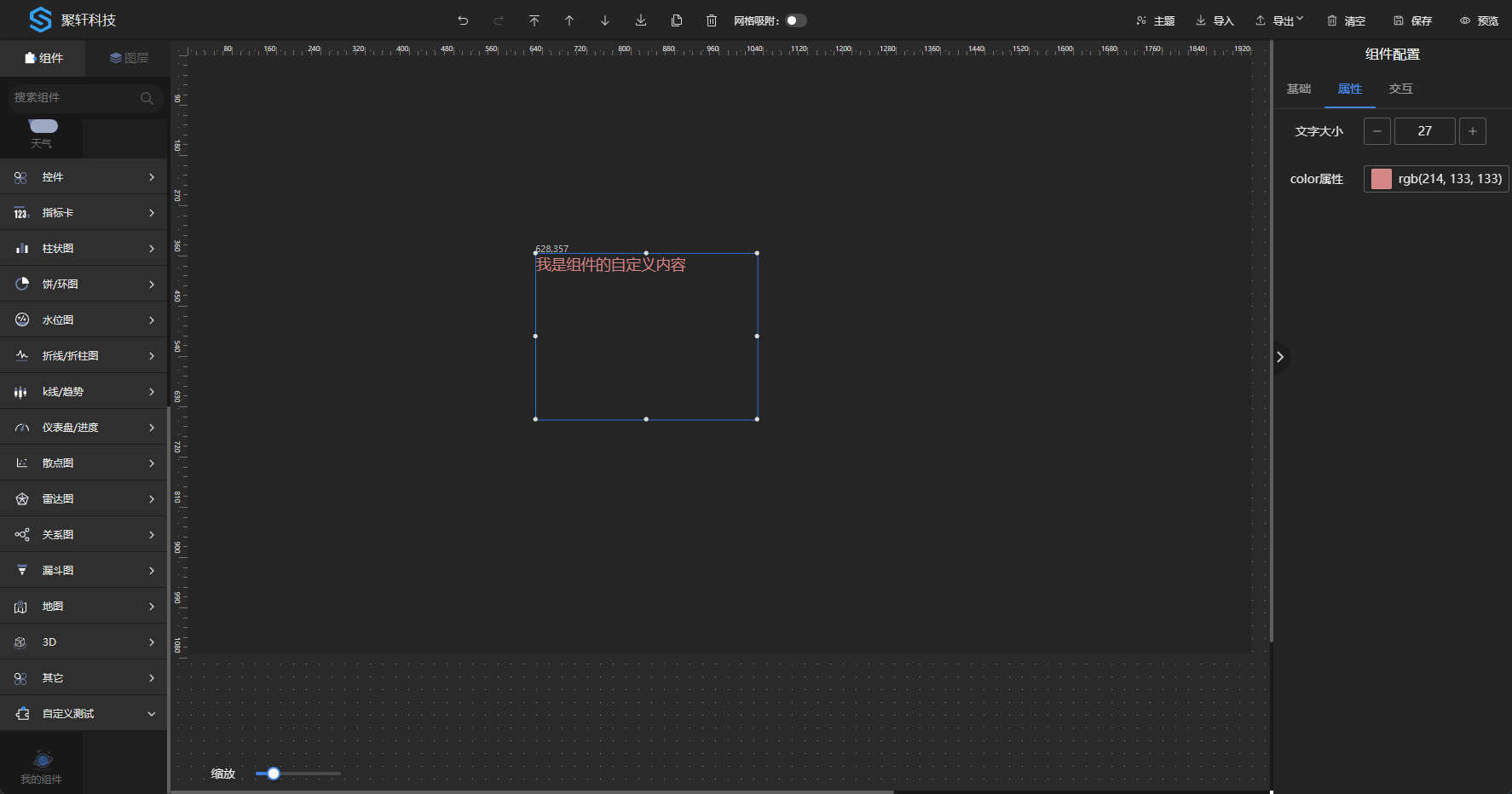
宽高可设置为100%,这里只是演示可以这样干,部分第三方组件有设置100%的宽高视图不刷新现象,可如图设置宽高。此时一个静态组件就新增完成了,可以根据实际需要自行实现组件功能,完善组件的配置项。如果需要对内置组件属性新增或者调整,找到需要修改的组件的相应文件修改即可。
设置动态数据
- 在option.js中cpt-test-text的配置修改成如下内容:
export default [
...
{
name: '自定义测试',//分组名称
icon: 'basic',//分组图标,对应/src/assets/icon/文件夹下的图片名
opened: true,//默认展开
children:[
{
name: '我的组件', //组件名称
icon: 'default', //分组图标,对应/src/assets/icon/components/文件夹下的svg图片名
cptKey: 'cpt-test-text',//组件名\组件唯一标识
cptOptionKey:'cpt-test-text-option',//组件配置表单名,不写默认为:组件名-option
option: {
attribute:{//配置项
fontSize: 20,
color: '#fff',
},
cptDataForm:{//动态数据配置
dataSource: 1, //默认数据源1:静态数据,2:api接口,3:SQL,4:数据集,5:websocket
pollTime: 0,//默认轮询时间
dataText: '{"value": "文本组件动态数据"}',//静态数据,必须为JSON格式
apiUrl:'/test',//默认api地址
sql:'select xxx'//默认sql
}
}
}
]
}
]
- 将cpt-test-text.vue修改成以下内容
<template>
<div :style="{width: width+'px', height: height+'px', color: option.attribute.color, fontSize:option.attribute.fontSize+'px'}">
{{cptData.text}}
</div>
</template>
<script setup>
import {getDataJson, pollingRefresh} from "@/utils/refresh-cpt-data";
import {reactive} from "vue";
const props = defineProps({
width:Number,
height:Number,
option:Object,
show:Boolean
})
//uuid 必须
let uuid = require('uuid').v1();
//自定义组件值接收字段
let cptData = reactive({text:''});
//refreshCptData固定写法,必须!
const refreshCptData = () => {
pollingRefresh(uuid, props.option.cptDataForm, loadData)
}
//自定义数据处理方法
const loadData = () => {
getDataJson(props.option.cptDataForm).then(res => {
//res为数据表单的静态数据或执行API返回的数据
cptData.text = res.value;
});
}
//初始化数据,可选。echarts类组件需要放在onMounted中执行!
refreshCptData()
//暴露refreshCptData,必须!
defineExpose({refreshCptData})
</script>
至此完成自定义组件动态数据的配置,刷新页面从新从左边拖拽组件生效,可在数据一栏设置动态数据或者修改静态数据,效果如下:
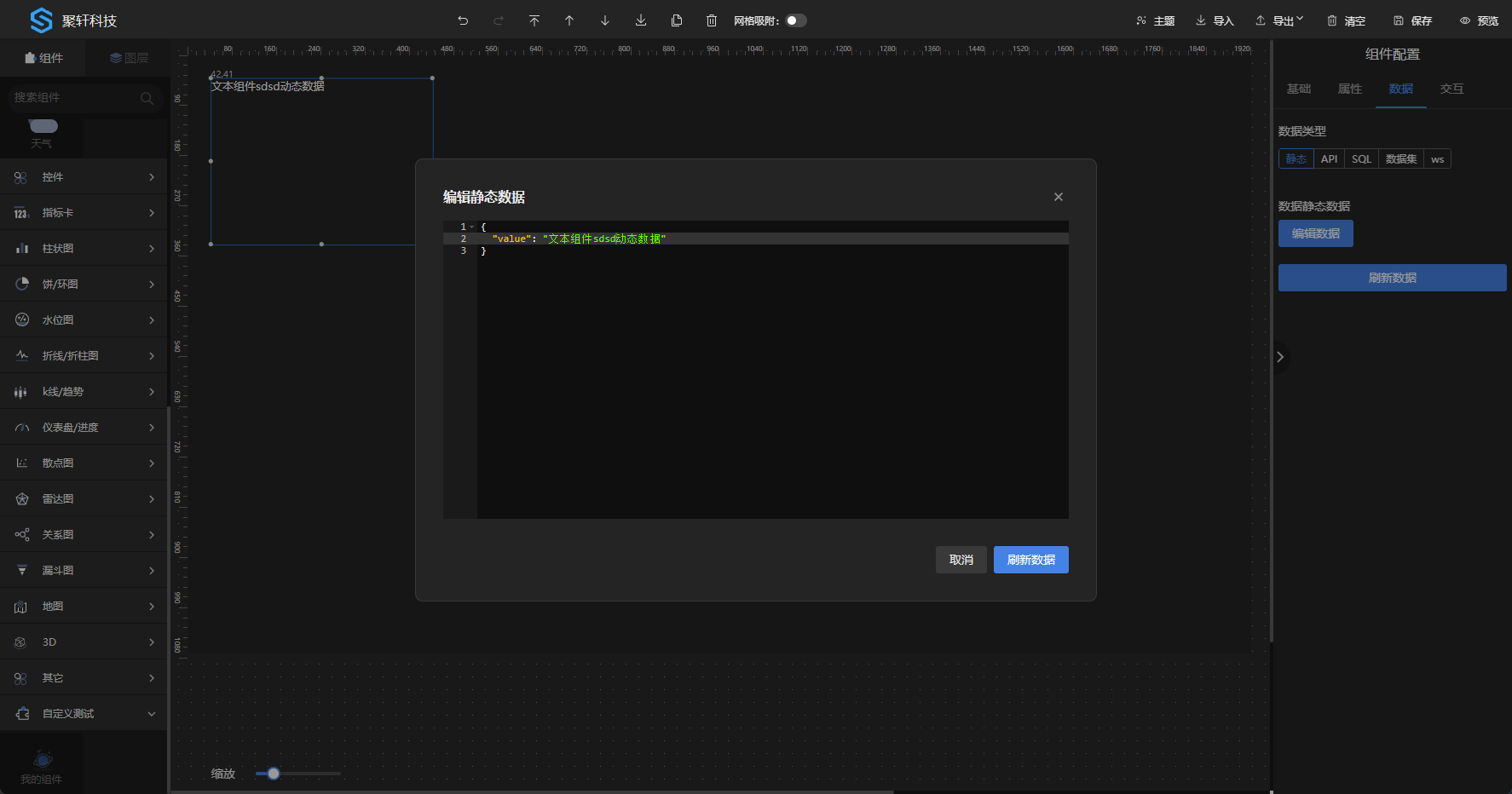
注意事项
- 组件命名避免与已有组件名称相同如:input、el-input... 建议使用个人/公司名称简称-分组名-组件名。
- 需要配置动态数据的组件必须设置uuid,否则不能清除数据表单轮询定时任务。
- 对视图不刷新的第三方组件可对option.attribute进行深度监听,可参考进度池和地图组件写法。